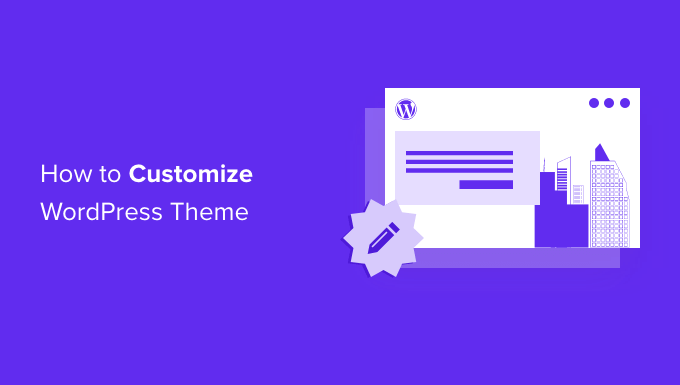1. Accessing the WordPress Customizer:
- Log in to your WordPress dashboard.
- Navigate to “Appearance” > “Customize.”
2. Site Identity:
- Customize your site’s title, tagline, and logo (if applicable).
3. Colors and Background:
- Adjust the overall color scheme of your site.
- Set a background image or color.
4. Header Settings:
- Customize the header, including logo placement, menu options, and header image.
5. Navigation Menus:
- Create and customize navigation menus.
- Assign menus to specific locations on your site.
6. Widgets:
- Add, remove, or rearrange widgets in your sidebars and footer.
7. Homepage Settings:
- Choose a static homepage or a dynamic homepage displaying your latest posts.
8. Additional CSS:
- Add custom CSS to override or enhance the theme’s styles. This is useful for more advanced customization.
9. Theme-Specific Options:
- Some themes come with additional customization options specific to that theme. Look for a theme options panel in the Customizer.
10. Preview Changes:
- Use the “Preview” button to see how your changes look before saving.
11. Saving Changes:
- Once you’re satisfied with your customizations, click the “Publish” button to make the changes live.
12. Advanced Customization (Child Theme):
- For more advanced customization, consider creating a child theme. This allows you to modify the theme’s code without affecting the main theme.
13. Plugins for Customization:
- Some plugins provide additional customization options. For example, you might use a page builder plugin like Elementor or Beaver Builder to create custom layouts.
14. Customizing Individual Pages/Posts:
- You can also customize individual pages or posts. When editing a page or post, look for the “Page Attributes” or “Post Attributes” section to set specific templates or customize options.
15. Explore Theme Settings:
- Check the theme documentation for any additional customization features provided by the theme developer.
16. Regular Backups:
- Before making extensive customizations, consider creating a backup of your site, especially if you’re modifying theme files directly.
Remember that the customization options can vary depending on the theme you are using. Always refer to the theme documentation for theme-specific customization instructions.