Creating and publishing a post in WordPress is a straightforward process. Here’s a step-by-step guide:
1. Login to Your WordPress Dashboard:
Go to your WordPress site’s login page (usually, it’s yoursite.com/wp-admin) and log in with your username and password.
2. Access the Post Editor:
Once logged in, you will be in the WordPress dashboard. To create a new post:
- Navigate to “Posts” on the left sidebar.
- Click on “Add New.”
3. Add Title and Content:
- Enter a title for your post in the provided field.
- Add your post content in the main editor. You can use the editor toolbar for formatting, adding media, and more.
4. Add Media:
- To add images or other media, click the “+” button or “Add Media” button in the editor.
- You can upload files or select existing media from your library.
5. Categories and Tags:
- On the right side of the post editor, you can assign categories and tags to your post. Categories help organize your content, and tags provide additional descriptors.
6. Featured Image:
- Set a featured image for your post. This is the main image that represents your post, and it may appear on the blog page or in social media shares.
7. Excerpt (Optional):
- You can add a brief excerpt summarizing your post. Some themes use this in post previews.
8. Permalink (Optional):
- WordPress automatically generates a permalink based on your post title. If you want to customize it, you can do so under the post title.
9. Publish Options:
- Set the visibility of your post: “Public,” “Password Protected,” or “Private.”
- Choose the publication status: “Draft,” “Pending Review,” or “Published.”
10. Save Draft or Publish:
- If you’re not ready to publish, you can click “Save Draft” to save your work.
- To make your post live, click “Publish.”
11. Preview Your Post:
- Before publishing, it’s a good idea to click “Preview” to see how your post will look on your site.
12. Editing and Updating:
- If you need to make changes to a published post, locate it in the “Posts” section, click “Edit,” make your changes, and click “Update.”
13. SEO:
- If you have an SEO plugin (like Yoast SEO), you can optimize your post for search engines by adding a focus keyword and meta description.
That’s it! You have successfully created and published a post on your WordPress site. Keep in mind that the specifics might vary slightly depending on your WordPress version and any plugins you have installed.

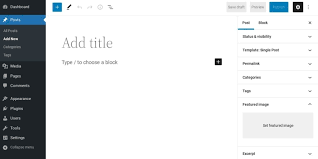
Pingback: Streamlining Your Website Journey: A Comprehensive Guide to Best SEO Tools